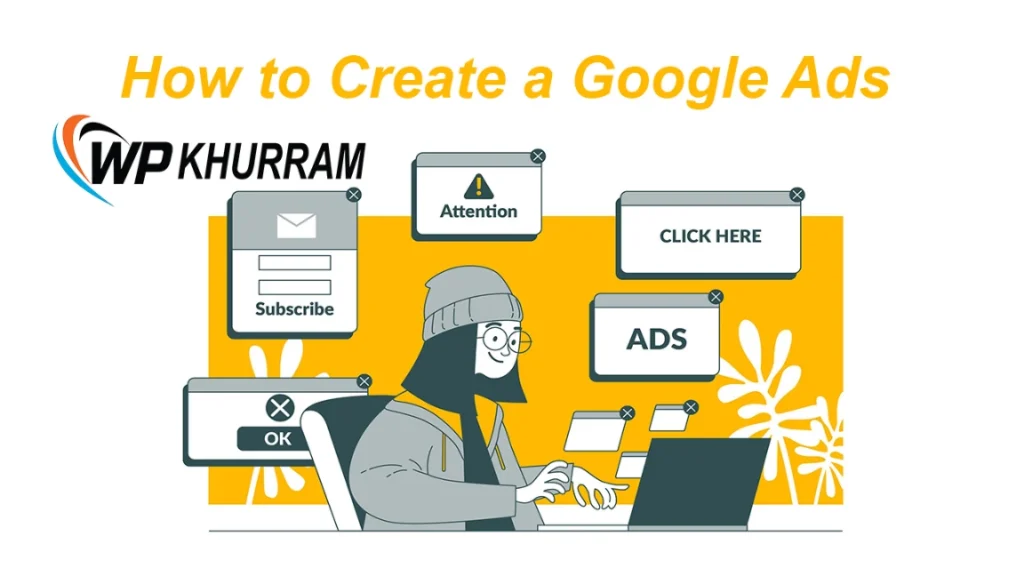As everyone knows, Google Ads is an online advertisement platform. From its name, it’s clear that it’s a product of Google. Through Google Ads, any business can increase by up to 50% by gaining more leads.
You can easily reach your targeted audience with your services. Creating a campaign in Google Ads and then making it appear at the top isn’t easy, which is why there’s a need for a Google Ads expert. In this post, we will teach you how to create multiple ad groups within a single Google Ads campaign.
So let’s get started!
Benefits of Creating Multiple Ad Groups
There are numerous benefits to creating multiple Ad groups within a single Google Ads campaign.
The first and foremost, can you target multiple audiences? Because for any business, there isn’t just one type of audience. When you create multiple ad groups, you have the option to target multiple audiences as well. For example, you can target your audience according to their age. Besides, targeting can also be done based on gender, location, and device.
For some businesses, it’s necessary to run ads on multiple keywords, so we can target specific keywords in multiple ad groups.
Ultimately, you can easily analyze the performance of your campaigns with the help of multiple ad groups. Multiple ad groups can be beneficial for those who want to target multiple audience locations, devices, or keywords.
How To Create Multiple Ad Groups In Google Ads
To create multiple ad groups, start by creating a campaign. By default, one ad group is created along with the campaign. To create multiple ad groups, follow the steps provided below.

Open the Google Ads dashboard and select a campaign. Then click on ad groups, as shown in the image.

This section will display all the ad groups you have created. If you have only created one campaign, then there will be only one ad group because an ad group is created during the campaign creation process. To create a new ad group, click on the plus icon. Then, you will go to a new tab where the new ad group will be created.

In this tab, you can create a new ad group. First, write the name of your ad group, then type in the keywords. If you don’t have an idea for keywords, then enter your website’s URL, and Google will automatically pick keywords according to the content of your landing page.

After entering the keywords, click on the ‘save and continue’ button above. Now you have successfully created a new ad group. In this ad group, you can target keywords, audience, etc., according to your preference, and you can create multiple ad groups in exactly the same way as we have shown you.
How Do I Edit An Ad Group In Google Ads?
After creating multiple ad groups in Google Ads, editing them is not too difficult. If you want to edit a specific ad group and apply a new setting to it, first select the campaign because it’s essential to select the campaign in which the ad group was created. Then, click on Ad Groups, and a list of all the ad groups you’ve created will appear, along with a settings icon. By clicking on this icon, you can edit any ad group.
Conclusion
To create multiple ad groups in Google Ads, select the campaign, click on ad groups, click on the plus icon, write the name of the new ad group, type keywords, and click on the create button. Now, your new ad group has been successfully created.
And finally, we want to give you some tips, for example, if you are running a business where your products or services are bought by people of various ages, or if you are offering multiple services, it is necessary to create multiple ad groups. If you face any issues in creating ad groups, setting up campaigns, or creating a Google ads account, you can seek our help. We have a very large portfolio because we have run ads for many people and are experts in Google ads.