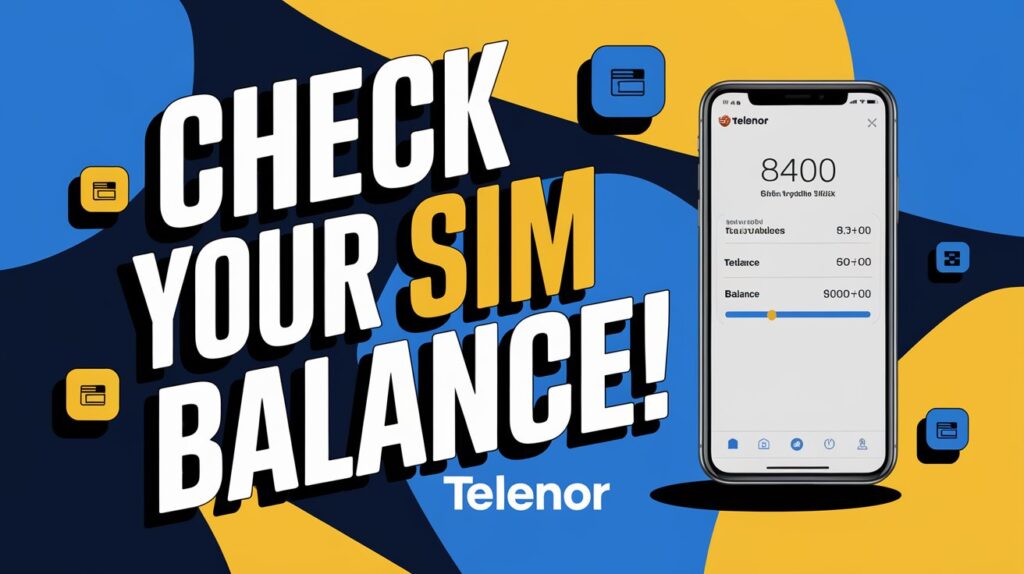Telenor is a popular mobile network in Pakistan. Lots of people use Telenor SIM for internet, SMS, and calls. It is very important to know your Telenor SIM balance. This helps you avoid service interruptions. It also helps you manage your expenses.
Sometimes, you may need to make a call or send a message urgently. But you may not know your Telenor balance. You may be in an area with no easy-load shops nearby. Or your internet connection may be down. In such cases, knowing how to check your balance is very helpful. So that is why before going anywhere, at least know how much balance you have in your SIM.
Telenor and other networks activate some offers on their own, even when we don’t need them. These can reduce your balance without your knowledge. To avoid this, you should check your Telenor SIM balance regularly.
In this blog post, i will tell you two easy methods to check your Telenor balance in Pakistan. I will also guide you on how to check your SMS and internet data balance. After reading this post, you will know how to manage your Telenor SIM balance.
So, let’s start and learn how to check your Telenor balance in Pakistan!
Ways To Check Telenor SIM Balance
Table of Contents
Method 1: Check Telenor Balance via USSD Code
Checking your Telenor SIM balance using a USSD code is the simple and fastest method. It doesn’t need an internet connection or a smartphone. You need to do is dial a simple code, and your current balance will be show on your screen. This is not a regular message but a flash message.
To checking your Telenor balance, follow these steps:
- Open your phone’s dialer.
- Dial the USSD code *444#.
- Press the call.
- Wait for a few seconds.
- A flash message will appear on your screen, showing your current Telenor SIM balance.
For PAYG (Pay As You Go) customers, the cost of checking your balance using the *444# code is Rs. 0.24 per request.
Check Telenor Balance via My Telenor App
The second & last easy method is My Telenor App. You can check your Telenor SIM balance through My Telenor app. But, my friend this method requires an internet connection and a smartphone. If you have a classic phone, i know you understand what i say, classic phone i mean old phone, {but old is gold} then try USSD code method. But if you have a smartphone, the My Telenor app is a convenient way to check your balance without incurring any charges. It’s 100% free! With the help of app you can not only check sim balance, also check your remaining SMS and internet bundles etc.
Follow these steps:
- Download and install the My Telenor app from the Google Play Store (for Android) or the App Store (for iOS).
- Open the My Telenor app on your phone.
- Log in to your account using your Telenor number and password. If you don’t have an account, create one by following the on-screen instructions.
- Once logged in, you will see your current balance displayed on the app’s homepage.
- You can also access more detailed information about your account, such as your package, remaining data, and more.
This is the best method to checking telenor sim balance. Now after checking balance if you want to update latest packages, then click packages section. there is all packages is listed. choose any pakage and buy.
Telenor SIM SMS Check Code
It’s important Get check of your remaining SMS on Telenor to avoid running out of SMS credits suddenly. Now I will tell you the code to check the remaining SMS. To check your remaining SMS, you can dial the USSD code *111#. This service costs Rs. 0.24 for Pay As You Go (PAYG) customers.
After dialing the code, you will receive a detailed message which is showing the total number of SMS you have sent and how many more you can send. This information helps you stay informed and in control of your SMS usage.
However, keep in mind that you should only check your SMS if you have an active SMS offer. Otherwise, you will be charged to dial the USSD code. a few years ago we could check our Telenor balance, SMS, and internet data for free, but Telenor has begun charging for it.
Telenor SIM Minutes Check Code
To check your remaining minutes on Telenor, dial *222#. This will cost Rs. 0.24 for Pay As You Go users. You will receive a message telling you how many minutes you have used and how many are left. Only check your minutes if you have an active minutes offer. Regularly checking your minutes balance helps you avoid unexpected charges. That is ensures you have enough minutes for important calls.
Telenor SIM Internet Data Check Code
As I have already told you keep an eye on your internet data. This way, you won’t run out of data. To check your balance, dial *999#. This will cost Rs. 0.24 for Pay As You Go customers.
To check your Telenor internet data balance:
- Open your phone’s dialer or call app
- Dial *999#
- Press call or send
- Wait a few seconds
- A flash message will appear on your screen with your remaining internet data
Another way to check your remaining internet data is through the My Telenor app. If you have a smartphone and internet access, this application will allow you to simply check your data usage for free.
Conclusion
Finally, you’ve learnt two simple ways to check your Telenor balance. The first way is to use the USSD code *444#, which works on all phones and does not require an internet connection. The second option is to use the My Telenor app, which is free but requires a smartphone and an internet connection.
i also shared bonus tips on how to check SMS & internet data. By dialing 111# for SMS and 999# for internet data, you can stay informed about your remaining credits. Just remember that these codes may charge you if you don’t have an active offer.
By using these simple methods and tips, you can easily manage your Telenor account and always stay connected. So, make it a habit to check your balance often and enjoy the benefits of being a well-informed Telenor user! i also shared bonus tips on how to check SMS & internet data. So you can enjoy and share this post.